how to connect roku without remote
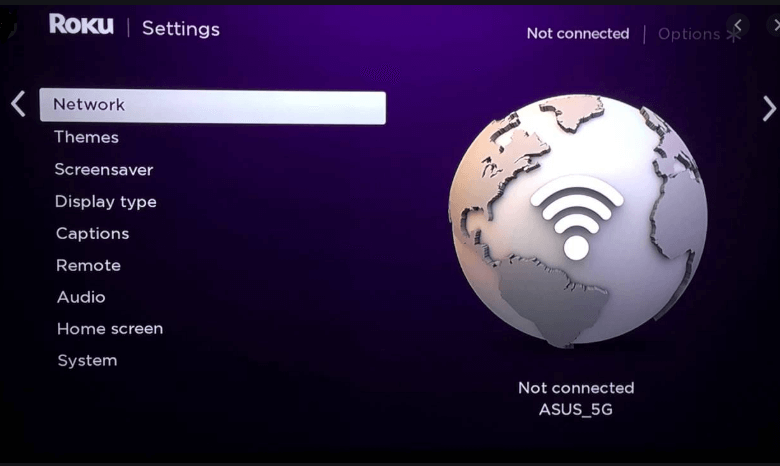
We all know that Roku streaming devices can be controlled without remote using the Roku smartphone app. You can also connect your Roku to WiFi without remote using the app. After the initial setup, your Roku device will be connected to the home WiFi network automatically every time you turn on the device. But when you change the WiFi router or change the WiFi password, you need to connect the Roku device to the new WiFi manually.
When you change your home WiFi settings, Roku can't recognize the WiFi and won't be connected automatically. Without internet connectivity, you can't use your Roku device. If you want to connect your Roku device to WiFi without remote, you need to do some work around things.
Things you need to Connect Roku to WiFi without Remote
- Two smartphones or at least one Android smartphone
- Old WiFi's name and password
- Roku app on either one of the smartphone
- Make sure that your new WiFi is working in good condition
How to Connect Roku to WiFi without Remote
To connect your Roku to new WiFi without remote, you need to fool your Roku device that the old WiFi is still available. To do that you need an Android smartphone.
Creating old WiFi with an Android smartphone
(1) On your Android smartphone, go to Portable hotspot settings. The name of the option may vary according to the brand of smartphones.
(2) Change the WiFi name and password as same as your old WiFi. You can't change the WiFi name on iPhones and iPads. Change the Security to WPA1 PSK.
(3) After making the necessary changes, turn on the mobile hotspot. Now, Roku will recognize the mobile hotspot as a home WiFi network and will be connected to the hotspot automatically.
(4) If your Roku device is not connected to the hotspot, restart the Roku device.
(5) After this, don't do anything on this Android smartphone. Leave it on standby.
Roku App on another smartphone
For this process, you can use Android or iOS smartphones. Install the Roku app from the Play Store or App Store.
(1) Connect the second smartphone to the mobile hotspot that you have created before.
(2) Open the Roku app and head to remote controls.
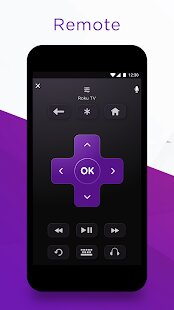
(3) The controls will be similar to the hardware remote. Control the Roku device with the smartphone.
(4) Navigate to the Settings option.
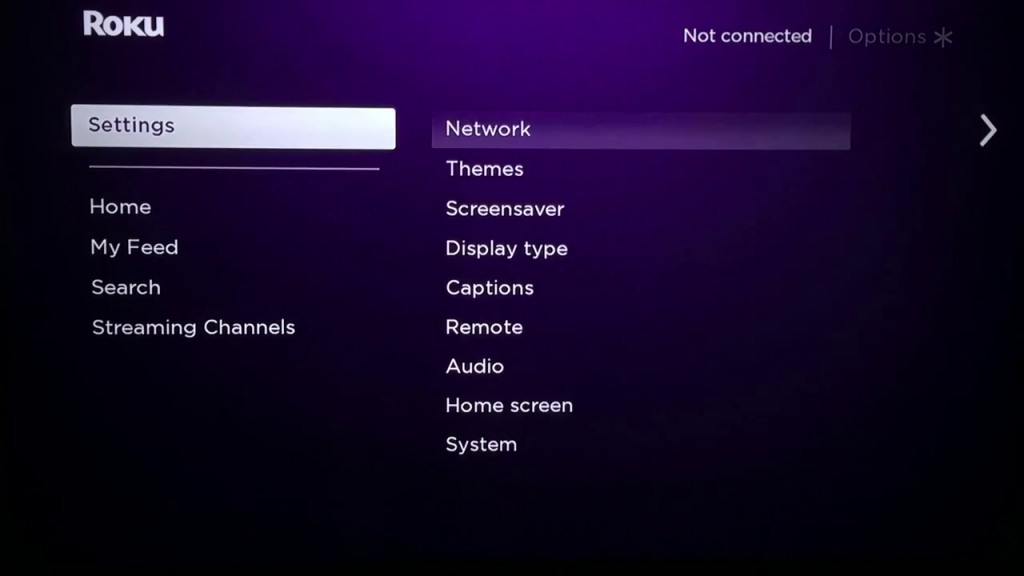
(5) Under Settings, choose Network.
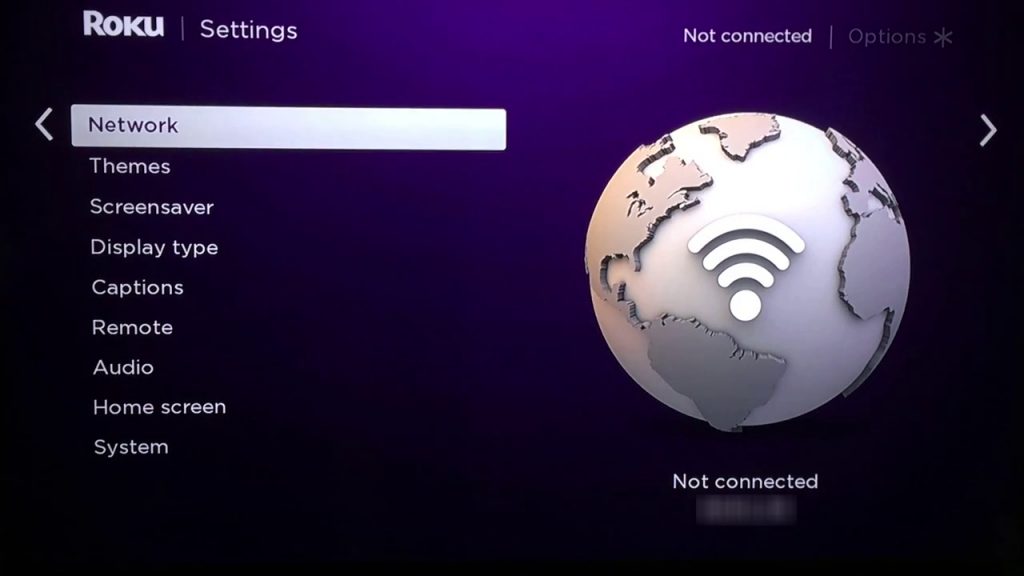
(5) Depending upon your Roku device, it will ask for Wireless or Wired. If your Roku has an Ethernet port, you can choose Wired. If not choose Wireless and select Set up new wireless connection.
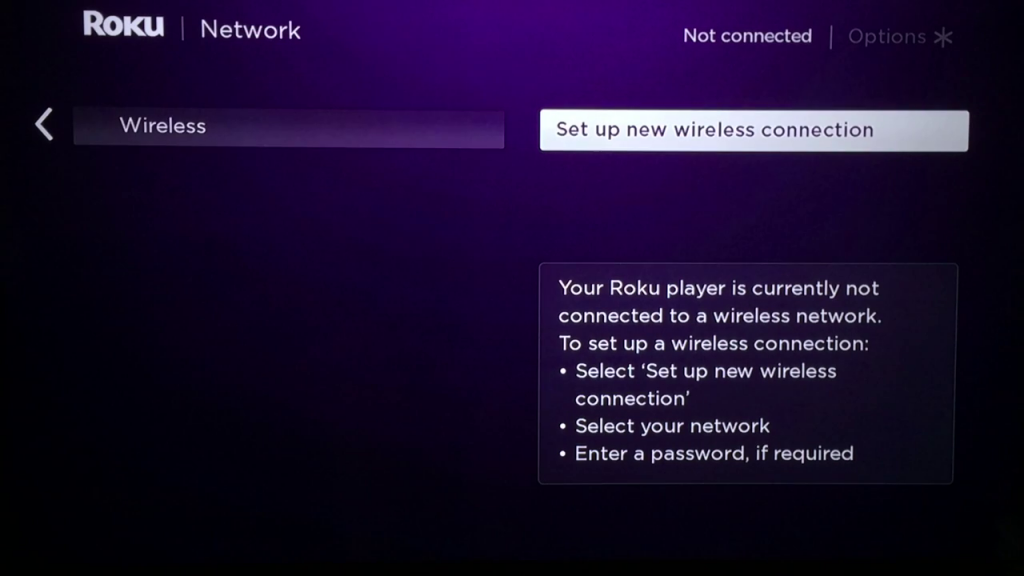
(6) Your Roku will scan for nearby WiFi connections. When your new WiFi is detected, select it.
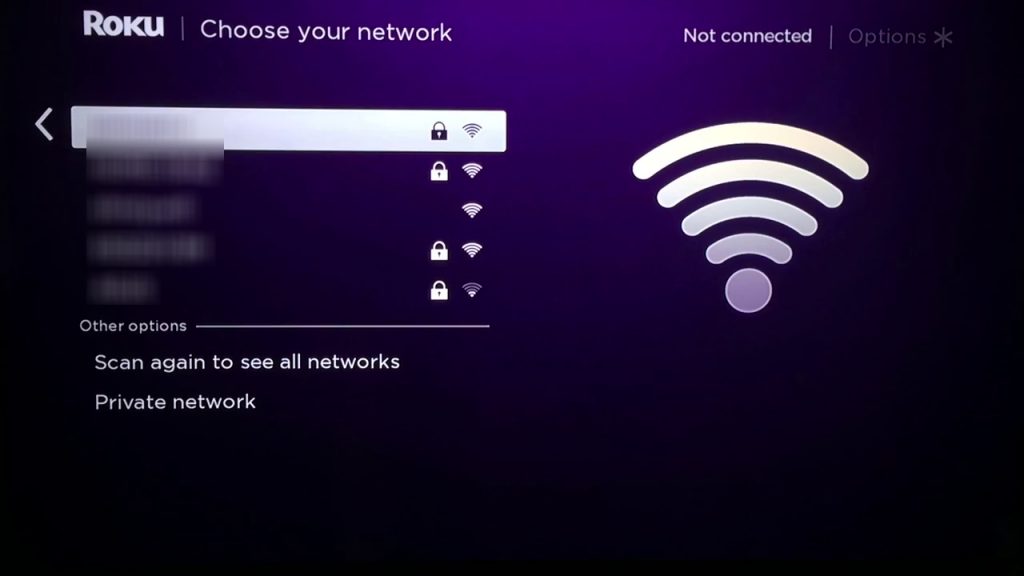
(7) On the next screen, enter the new password and click Connect.
(8) Now, your Roku will check the wireless connection and you will be notified once it is connected.
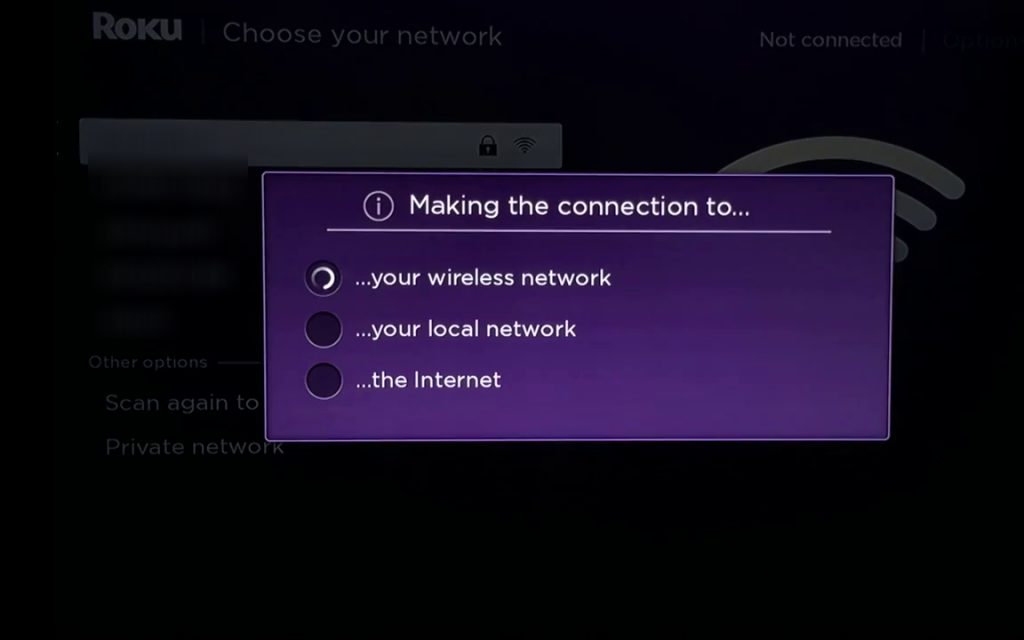
(9) Once the connection is made, you can't control the device with the smartphone. You need to switch your smartphone to the new WiFi to control the device with the app.
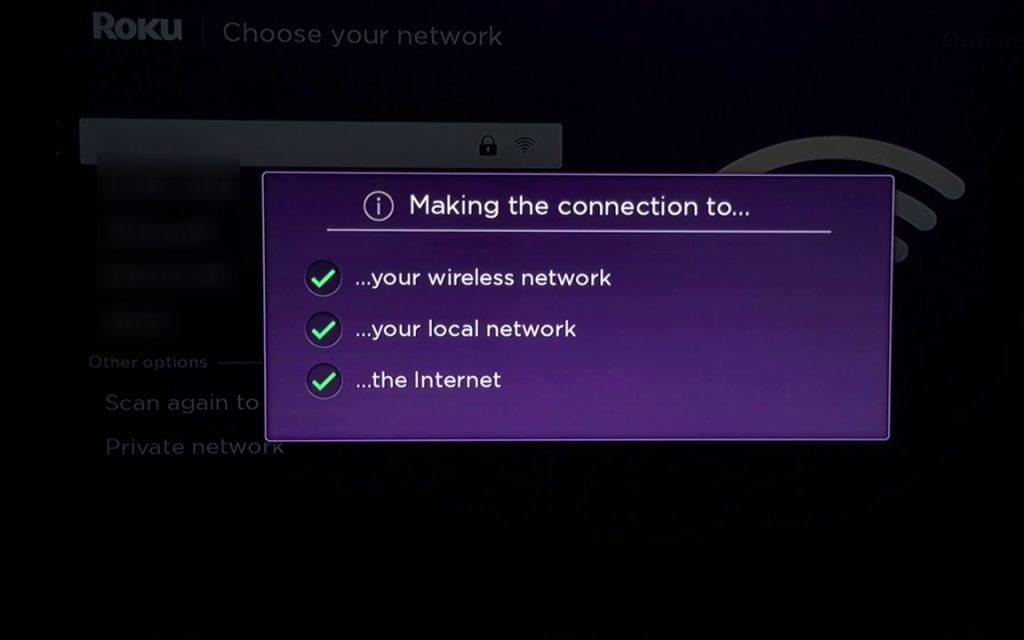
These are the things that you need to know if you want to connect Roku to WiFi without the remote. With this, you can do all the controls from your phone app as you did on with your smartphone. You can even reset Roku without a remote. You can control the Roku device with your smartphone app as long as both the devices are connected to the same WiFi network. If you have any doubts, tell us in the comment section.
Follow our social media pages, Facebook and Twitter to get more updates about Roku.
how to connect roku without remote
Source: https://www.techowns.com/how-to-connect-roku-to-wifi-without-remote/
Posted by: sandersstlef1950.blogspot.com

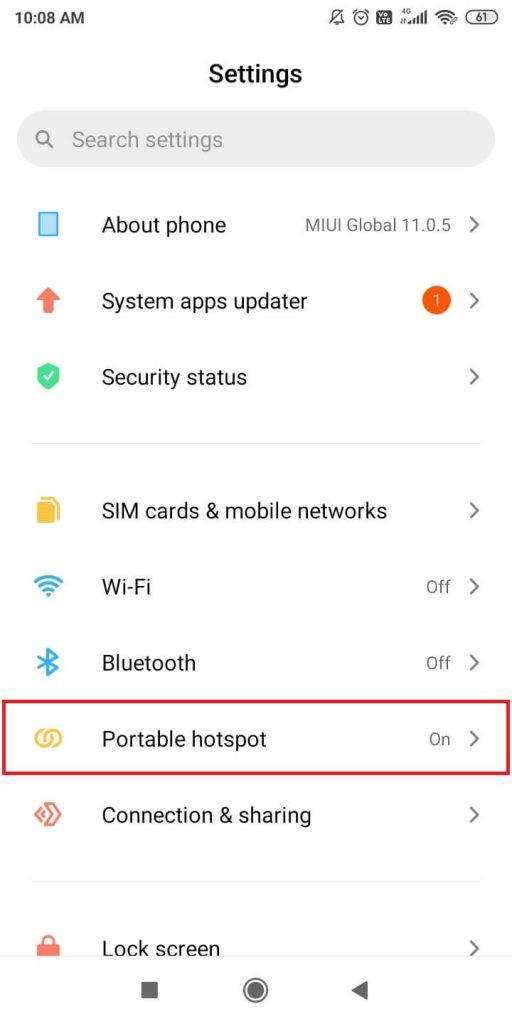
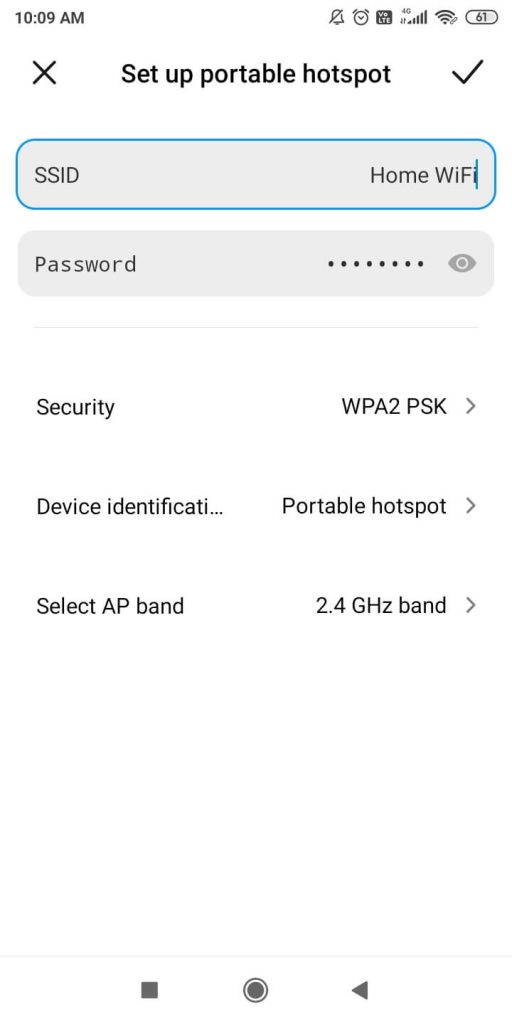
0 Response to "how to connect roku without remote"
Post a Comment